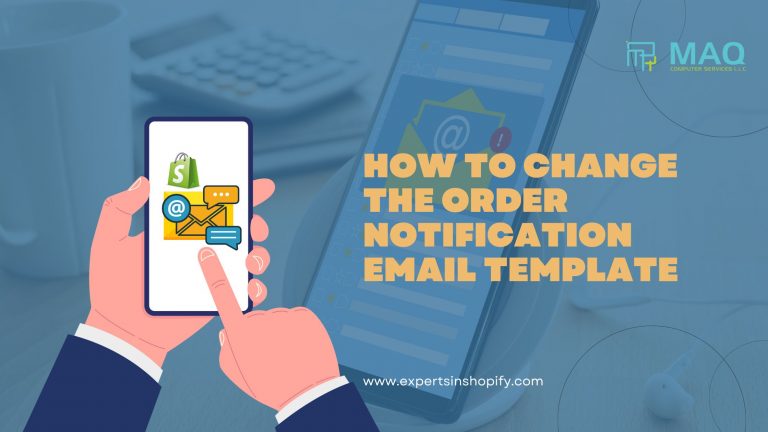Customer happiness is the lifeblood of any internet business. Establishing trust and loyalty with customers requires a flawless purchasing experience, from the initial browsing to the follow-up correspondence. The shopify order email notification is one frequently disregarded component that greatly affects this experience. After consumer place an order, they receive this email, which is an important touchpoint that informs them about their purchase and establishes expectations for fulfillment.
This blog will walk you through customizing the Shopify order notification email template to build a polished and educational message that accurately represents your brand.
Accessing the Order Notification Settings:
- Log in to your Shopify admin panel.
- Navigate to Settings > Notifications.
- Under Order notifications, click on the email template you want to edit (usually “Order confirmation”).
- Understanding the Email Template:
- The template consists of HTML code with Shopify-specific liquid tags. These tags dynamically insert order details like customer name, product information, and shipping address. While basic HTML knowledge is helpful, you don’t need to be a coding expert to make customizations.
- Customizing the Email Content:
- Edit the code: Click on “Edit code” to access the HTML source.
- Personalize the greeting: Look for the tag containing the customer name (e.g., {{ customer.first_name }}). You can personalize the greeting by adding text before or after the tag, like “Dear {{ customer.first_name }}”.
- Highlight key information: Use formatting tags (bold, italics) to draw attention to important details like order number, shipping address, and estimated delivery date.
- Add your brand voice: Infuse the email with your brand personality by using your brand colors, fonts, and language.
- Include promotional offers: Consider adding a subtle promotional offer for future purchases to encourage repeat business.
- Previewing and Saving Changes:
- Click on “Preview” to see how your edited email will look.
- Once satisfied, click on “Save” to apply the changes.
Check out this YouTube video for a clear and visual guide to the Change Order Notification Email template:
Conclusion
You can provide your consumers with a more engaging and personalized experience by personalizing your Shopify order notification email. Keep in mind that you have the chance to increase repeat business and brand loyalty with this email. So use your imagination to create an email that both represents your brand identity and gives your readers useful information.
Are you prepared to advance your Shopify email marketing campaign? Get in touch with Shopify Agency Dubai right now, and our team of professionals will assist you in creating engaging order notification emails that generate leads.
Contact
+971 055 494 3599
+971 050 708 0116