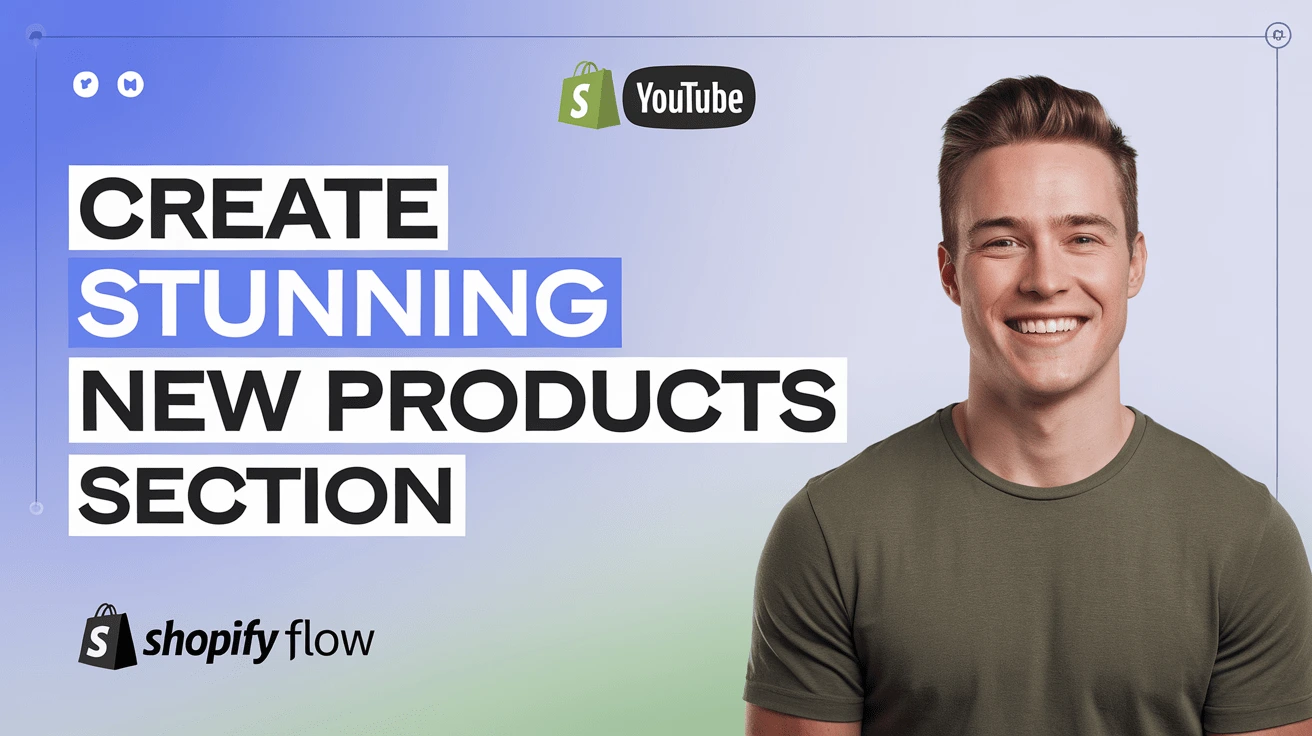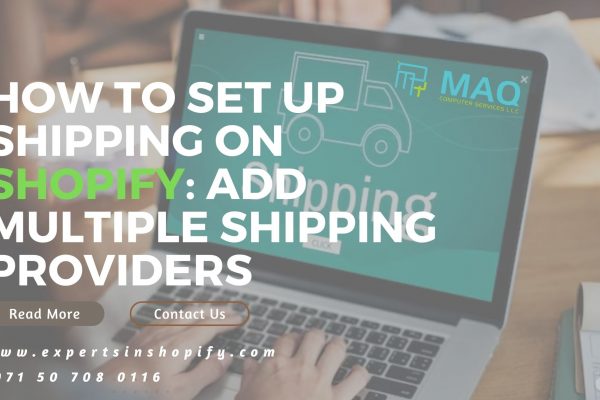You can significantly enhance client communication and, moreover, your store’s branding by learning how to customize Shopify notifications. Whether you’re a Shopify web developer or a store owner, understanding these customization techniques is crucial. Consequently, this knowledge will enable you to create more personalized and engaging notifications, thereby improving customer satisfaction and loyalty. This tutorial will first take you through the steps of personalizing your email and SMS notifications. Then, it will guide you on how to fit the tone and style of the business you operate.
Why Customize shopify notifications? Customizing notifications allows you to:
Consistent branding across all customer touchpoints.
Enhance Brand Identity:
Improving Customer Experience:
Engage in an informative and tailored manner.
Boost Engagement:
Promote ongoing business and foster client loyalty. To promote ongoing business and, furthermore, foster client loyalty, it is essential to implement effective strategies. Firstly, consistently engage with your customers through personalized communication. Additionally, offer exclusive deals and rewards to show appreciation for their continued support. Consequently, these efforts will not only enhance customer satisfaction but also encourage repeat business, thereby strengthening long-term relationships.
Steps to customize Shopify notifications
- Access Notification Settings
- To begin, enter the admin dashboard on Shopify. Next, log in by entering your credentials. Consequently, you will gain access to all the tools and features necessary to manage your online store efficiently.
- Check Notifications under Settings
2. Customize email templates
- First, pick a complementary color that goes perfectly with your business. Next, add your logo, and then adjust the size of the logo accordingly.
- Edit the text to express the voice and tone of your brand.
- Edit the text to reflect your brand’s tone and voice.
3. Customize SMS Notifications
- Move down to SMS notifications in the notifications section.
- Check that the text has been edited to reflect the messaging of your brand.
4. Use a liquid code for Advanced Customization
Shopify, through its innovative approach, generates dynamic content via the templating language Liquid. Consequently, this allows for a seamless integration of data and design, ensuring that your storefront remains both functional and visually appealing. Moreover, Liquid’s flexibility enables developers to create highly customized themes, thereby enhancing the overall user experience. As a result, Shopify stores can efficiently display real-time information, which is crucial for maintaining customer engagement and satisfaction.Custom Liquid Code allows you to include unique information, which includes order details and client names, in your email layouts.
Tips for Shopify Experts To learn How to configure Shopify notifications,
- Test your notifications.
Always send test emails to ensure everything looks perfect.
- Stay Updated:
Keep an eye on Shopify updates for new customization features.
- Use Apps:
Consider using apps like Orderly Emails for more advanced customization options.
YouTube Tutorial
For a step-by-step visual guide, check out this YouTube tutorial:
Conclusion
I hope ,this blog helps you learn how to personalize Shopify notifications. By following these steps, Shopify experts can create customized notifications that enhance the customer experience and reinforce brand identity. Consequently, continue experimenting with different layouts and concepts to discover what fits your brand most effectively. Additionally, keep testing and refining your approach to achieve the best results.
Furthermore, stay updated with the latest Shopify features to ensure your notifications remain effective. In addition, consider seeking feedback from your customers to make continuous improvements. Ultimately, happy customizing!
Note: If you need further assistance or have any questions,. contact us Moreover, we’re here to help you create the perfect notifications for your brand!