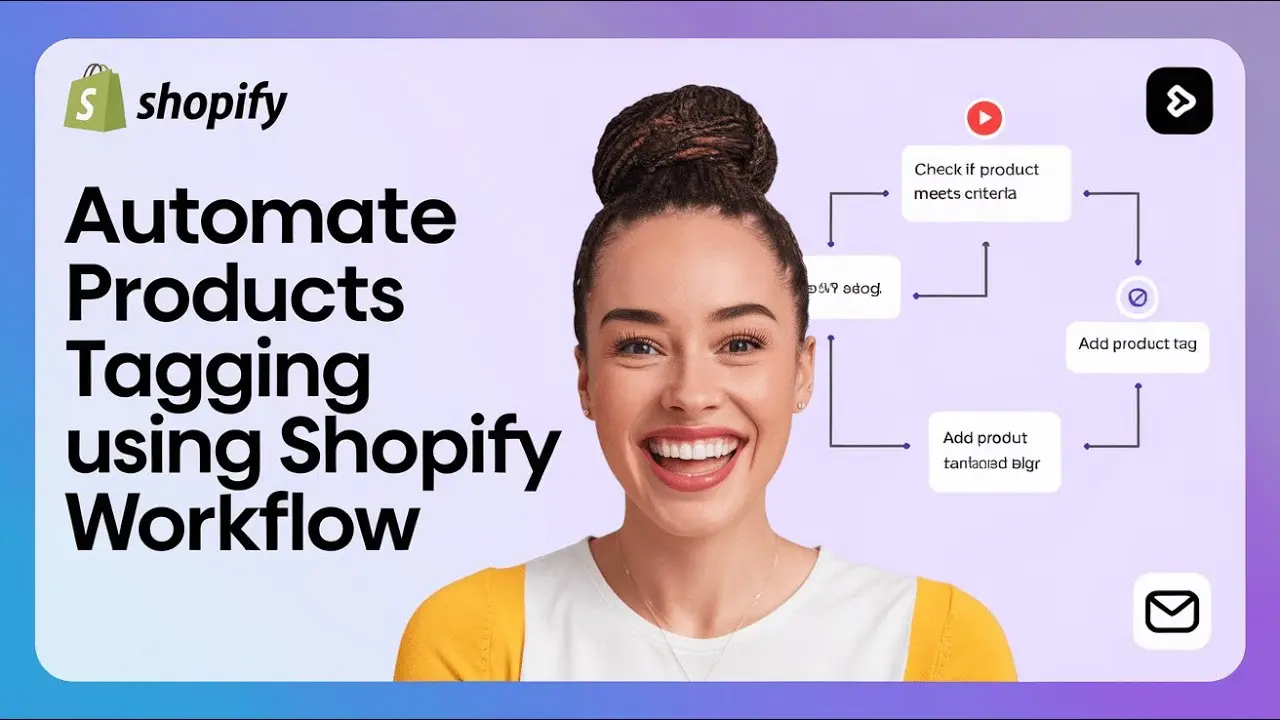Introduction
This blog post is an all-rounded guide on how to automate product tagging and remove product tags in Shopify using the Flow app so that new products are sorted and managed efficiently in your shop.
Efficiency is the word in e-commerce. For Shopify store owners, it allows them to save a considerable amount of time by automatically processing various tasks and smoothing out operations. In this post, we will take an in-depth look at how we can automate adding and removing product tags in the Shopify store using the Flow app and ensure that new products are properly sorted and managed.
Shopify Flow is a very powerful tool that allows store owners to automate many tasks in their Shopify admin panel. You can create workflows using Flow that trigger actions based on events, such as adding new products to your store.
Setup the Workflow to Add Tags
To start automating the tagging process, you need to follow these steps:
Login to Shopify Admin Panel: Login to your Shopify admin panel.
Install the Flow App: If you have not installed the Flow app yet, get to the Shopify App Store and install it.
Start a New Workflow: Upon opening the Flow app, go to “Create Workflow.”
Choose a trigger: Click “Select a Trigger,” then search for “Product Created” under Shopify.
Add an Action: After selecting the trigger, click on the plus button to add an action. Search for “Add Product Tags” under Shopify actions.\
Tag Your Products: Enter the tag name, such as “new,” which should match the tag used for your smart collection or automatic collection.
Activate the Workflow: Click on “Turn On Workflow” to activate it.
For more insights, watch this latest YouTube video tutorial
Testing the Workflow
To ensure that the workflow is functioning correctly, add a new product:
Go to the “Products” section and click “Add Product.”
Fill in your product details, including name and description, and upload an image. You may leave the section for tags blank.
Save.
Now that you’ve saved, log into the Flow app and check your new workflow. You should find that the “new” tag has been automatically applied to the most recent product. This product will also appear in your smart collection designated for new items.
Automating the Removal of Tags
In addition to adding tags, you could also automate removing tags after a certain period. Here’s how you can set up a workflow for that:
Go back to the Flow App: Go back to your Shopify admin panel and open the Flow app.
Create a New Workflow: Click on “Create Workflow” again.
Browse Templates: Click on “Browse Template” and search for “Remove New Product Tag 90 Days After Product Created.”.
Install the template: Choose the template and then click on the install button to install it onto your store.
Configure Workflow: Set the repeat time to 10 minutes. Move the timing so that after one day, the tag is removed instead of 90 days.
Turn On Workflow: Click on the Turn On Workflow button to activate this automation workflow.
Testing the Removal Workflow
To test the removal workflow, wait for 10 minutes after adding a product with the “new” tag. After this period, check the product details to confirm that the “new” tag has been automatically removed. This ensures that your store remains organized and that only current products are tagged as new.
Conclusion
Automating the addition and removal of product tags in Shopify using the Flow app can significantly enhance your store’s efficiency. This is what you should do to make sure that new products are automatically categorized and outdated tags are removed, keeping your store organized and user-friendly.
With these workflows in place, you can focus more on growing your business while automation handles the repetitive tasks. If you have any questions or need further assistance, feel free to reach out best Shopify development partner for help. Happy selling
Contact us:
visit: www.expertsinshopify.com/
+971554943599 / +971507080116