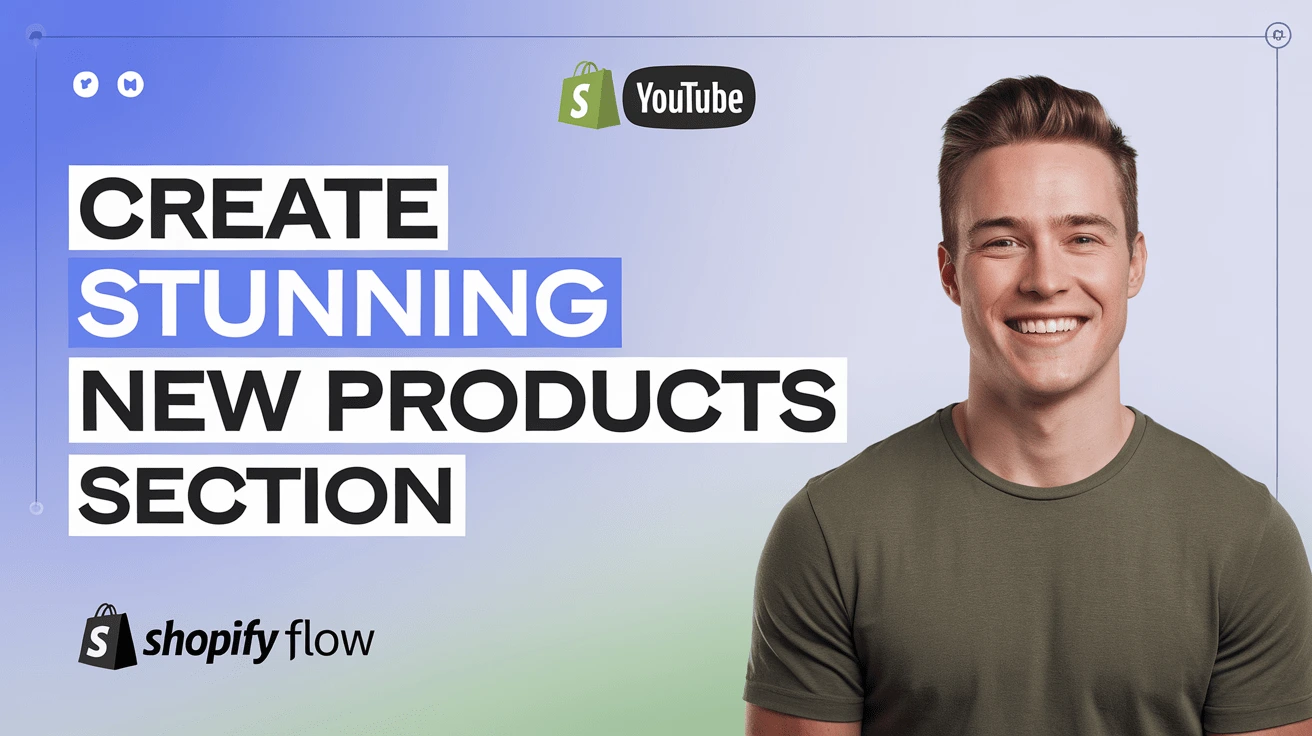Customizing the design of your Shopify business is critical for sticking out in a crowded e-commerce marketplace. While Shopify has a large selection of themes, sometimes you need a more personalized touch to connect your store with your brand’s personality. That’s where custom CSS (Cascading Style Sheets) comes into play. However, how do you simply change Shopify themes using custom CSS?
Let’s go into the process and see how you can make these modifications easily.
Simply change Shopify Themes using custom CSS
Understanding the Basics of CSS
Before you begin editing, you should grasp what CSS is and how it works. CSS is a stylesheet language that describes the appearance of a web page written in HTML or XML. It determines the layout, colors, fonts, and overall visual appeal of your website. By adding custom CSS to your Shopify theme, you may change the basic design to create a distinct look and feel that is consistent with your brand.
Accessing Your Shopify Theme’s CSS Files
To start editing your Shopify theme with custom CSS, you first need to access the theme’s CSS files. Here’s how you can do it:
- Log into your Shopify Admin: Go to your Shopify dashboard and select “Online Store” from the left-hand menu.
- Navigate to Themes: Under “Online Store,” click on “Themes” and then select “Actions” next to your current theme.
- Edit Code: From the drop-down menu, click “Edit code.” This will open the theme editor where you can access all the files associated with your theme.
- Locate the CSS Files: In the theme editor, look for a file named theme. scss.liquid, style. css. liquid, or similar within the “Assets” folder. This is where your theme’s CSS is stored.
Adding Custom CSS to Your Shopify Theme
Once you’ve located the CSS file, you can start making custom edits. Here’s a simple example:
- Suppose you want to change the background color of your store’s header. You would add the following CSS code at the bottom of your theme’s CSS file:

- To change the font size of your product titles, you might add:

Preview and Test Your Changes
After adding your custom CSS, make sure to preview your modifications before publishing them. Shopify’s theme editor lets you see your changes in real time. Navigate around your store to confirm that the changes appear as intended on different pages. Remember to check for unexpected implications, such as overlapping parts or difficult-to-read language.
Backup Your Theme Before Making Edits
Before you start altering, make a backup of your theme. You may accomplish this by cloning your theme before making any modifications. If something goes wrong, you may quickly roll back to the previous version without losing any progress.
To duplicate your theme:
Navigate to “Online Store” > “Themes.”
Click “Actions” and then “Duplicate.”
Conclusion
In conclusion, Customizing your Shopify theme using CSS effectively distinguishes your business and links it with your brand identity. You may simply improve the design of your online business by learning the fundamentals of CSS, accessing your theme’s code, and thoroughly testing your modifications.
If you do not know how to proceed or wish to integrate sophisticated features, it may be time to seek expert assistance—working with an e-commerce development company in Dubai.
Ready to make your Shopify store uniquely yours? Contact MAQ Computer Services LLC